Overview
eTools.ch is a so-called metasearch engine
or federated search, that simultaneously searches major Swiss and international search engines,
merges their results and shows them relevance-sorted in a concise form.
In general, eTools.ch tries to return the most exact and relevant results for a given search expression: less is more!
Besides further search-specific functionalities, eTools.ch focuses
on a convenient and fast metasearch over selected search engines.
eTools.ch also can be accessed by the domain names
metasearch.ch or
sucher.ch.
Moreover, eTools.ch is available as Android™ app: eTools Private Search.
Information about how eTools.ch works can be found under Info.
Search Basics
eTools.ch supports several ways to start searching:
- An input field that can be used for a quick search is located at the top
of every page.
- A simple metasearch with two search options can be found on the home page
or under Metasearch.
- An extended metasearch with six search options can be found under
Advanced Search.
A summary description of each search option is shown when mousing over the
option or can be read under Preferences.
The preferred search and presentation options can be saved under
Preferences, so that the favoured settings are
applied automatically upon subsequent visits to eTools.ch.
eTools.ch proposes spelling corrections in the form of «Did you mean: ...».
Please note that depending on the search settings (e.g. country and language),
some search engines may be omitted from the metasearch.
Search Syntax
The syntax of eTools.ch is comparable with major search engines.
In the search input field, one or more search terms, each separated with a
space, can be entered.
- By default, only pages that contain all entered search terms will be found
(AND-relation, conjunction).
Therefore, you can omit the
AND operator.
- To find pages that contain at least one of the words, please separate them
with an
OR operator (OR-relation, disjunction).
- To exclude a word from a search, please precede it with a
NOT
operator, or prefix the word directly with a minus sign (- modifier, negation).
- A single character or a word with a directly prefixed plus sign enforces that
it will be considered in the search (+ modifier).
- Phrases have to be enclosed by double quotation marks ("I am a phrase").
Examples:
london westminster
delivers
results,
that contain both words
london and
westminster.
film +i +robot
delivers
results,
that contain the word
film and ensures that the character
i
and the word
robot are contained.
"san diego wild animal park" OR "san diego zoo" lion NOT camp -sea
delivers
results,
that contain the phrases
"san diego wild animal park" or
"san diego zoo"
and the word
lion, but not
camp and
sea.
The following example uses another spelling than the previous one, but delivers the same
results:
"SAN DIEGO WILD ANIMAL PARK" or " San Diego Zoo " AND LioN and -Camp NoT SEA
Note: eTools.ch translates the entered search terms to a generic format
that will be modified specifically for each data source.
This generic format appears, when mousing over the bold search terms above
the result.
Search Provider or Search Plugin
Some Web browsers, such as Google Chrome, Mozilla Firefox or
Microsoft Internet Explorer
version 7+ support so-called search plugins.
These plugins allow you to enter a query directly into a browser search field,
needless to visit the corresponding search engine first.


Other Web browsers allow you to search directly from the address bar.
The following links will add your designated eTools.ch search provider or search plugin to your browser:
Further search provider information for common browsers (in alphabetical order):
Analyzing Results
After a successful search query, the listed results will be sorted according
their relevance. The relevance of a merged result is between 1 and 10 and will
be shown when mousing over the graphical relevance indicator.
Besides the title and summary description, a result contains the following properties:
- Next to the URL, two links appear: One for the preview,
as well as one for the status of the corresponding page.
These links will open a window that is directly embedded in the page.
- In the last line of a result the data sources are specified with a link. This
link leads to the direct search in the corresponding search engine.
After a search is performed, several small windows are placed on the right side of the browser window:
'Results Tool' window:
- By Topic: the results get grouped by related topic areas concisely (topic cluster).
- By Domain (TLD): the results get grouped by top level domains (domain facets).
- By Source: the results get separated by their original data sources (source cluster).
- Show my last...: shows a list of previously executed queries that can be repeated easily.
To protect your privacy, you first have to open the query list.
- As PDF or RSS: archive, print or view the merged result from the last query in the
PDF or in the
RSS format.
'External Link Tool' window:
- Investigate in further topic-specific search engines, such as
Wolfram|Alpha,
by applying the last search term.
Language of the User Interface
The language of eTools.ch is automatically set according to your browser preferences.
Currently, eTools.ch supports German and English.
If your browser preferences does not define any language, or the language is neither
English nor German, the default user language will be English.
Apart of the browser preferences, the menu offers the possibility to switch
manually between the supported languages.
Supported Browsers and Mobile Devices
eTools.ch uses HTML5
and therefore works with any modern and standard compliant Web browser.
The Mobile Search is well suited for mobile devices, but also for users who prefer a featureless
user interface in exchange for minimum download time and maximum accessibility
that is especially useful for people with visual impairment.
To switch to the 'Mobile Search', click on the eTools.ch logo or the corresponding menu.
From the 'Mobile Search', you can switch back to the full eTools.ch Metasearch by
clicking on the small eTools.ch logo or the 'Home' link.
When switching between the different interfaces, all of your current settings will be kept.
eTools.ch recognizes most mobile devices and automatically redirects them to the 'Mobile Search'.
At https://www.etools.ch/mobile you can reach directly the 'Mobile Search'.
JavaScript is sparingly applied for advanced features.
If you have disabled JavaScript, these features will be unavailable.
For Webmasters
If you want to give the users of your website the possibility to metasearch
with eTools.ch by implementing an HTML form, please download the
technical description (PDF document).
Please contact
us, in case you prefer an XML-Stream.
Search Tips
- To get optimal results, please separate the search terms with spaces.
Search queries can contain words, "phrases", + and - modifiers, as well as AND, OR and NOT operators.
- Do you find this page too extensive?
Try the simple 'Mobile Search', by clicking on the eTools.ch logo, or the designated menu.
- Are you only interested in results from Switzerland?
To achieve that, select 'Switzerland' from the 'Search in country' search screen list box.
- Are you only interested in results in English?
To achieve that, select 'English' from the 'Language' search screen list box.
- Do your search terms show question marks or garbled characters instead of umlauts?
In this case make sure, that your browser chooses the encoding automatically, or if applicable, change it to 'UTF-8'.
- You can save your preferred search settings under the menu 'Preferences'.
These settings are applied automatically upon subsequent visits to eTools.ch.
- Do you want to print or archive the results completely?
In this case, you can download the results in form of a PDF document, by clicking on the PDF link in the 'Results Tool'.
- Do you want to see or repeat your previously entered search terms?
The 'Results Tool' offers you the possibility to show, and if necessary, to remove them.
- The 'External Link Tool' contains links to famous websites, such as WolframAlpha.
By using such a link, your last search term will be automatically forwarded to the designated website.
- Below each result, next to the URL, two links are shown: 'preview' and 'status'.
The 'preview' link allows you to view the corresponding website within the page, without the need to open a new browser window.
The 'status' link leads to additional information of the corresponding content and the involved web server.
- You have access to the last search results anytime during your browser session, even if you changed to another menu or to eTools.ch 'Mobile Search' in the meantime.
If you wish to delete these temporary session data, just click to 'Reset Session' at the bottom of the page. Otherwise after about 20 minutes idle time, these data will be deleted automatically.
- When a search engine does not return any answer during the timeout period, it is possible that the queried data source returns its search results at a later time, in which case they are saved in the cache. Then, a second query with the same search term would return those search results.
Just click on the 'search' button again.
Can I donate to support eTools.ch?
You are welcome to make a donation to us for the further development and maintenance of eTools.ch.
Thank you very much!
Donate via PayPal:
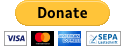
Or transfer money to one of our bank accounts in the name of Comcepta AG:
- EUR for SEPA transfer - IBAN: CH19 0844 0256 7993 1200 1 (Bank Cler AG, Aeschenplatz 3, CH-4002 Basel, BIC: BCLRCHBB)
- CHF or other currencies - IBAN: CH16 0077 0016 0479 9222 4 (Basler Kantonalbank, Aeschenvorstadt 41, CH-4051 Basel, BIC: BKBBCHBB)
Questions or Comments?
Please let us know.